Task Monitor
The following section describes how to view a task's current State and Owner and manually override this position and/or ownership if required.
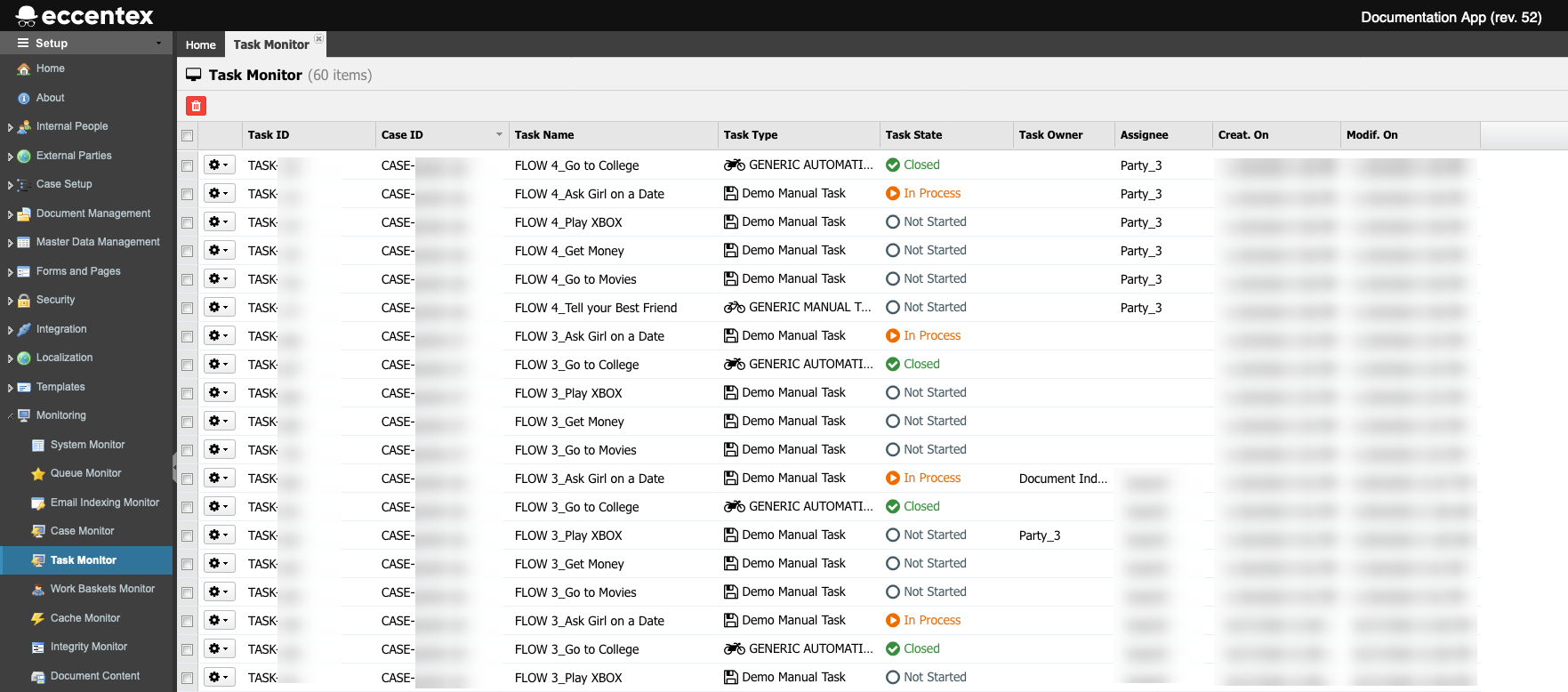
Steps
- On the top right, navigate to → <<your solution>>
- On the left, navigate to → Setup
- Navigate to Monitoring → Task Monitor. The new tab will display a list of Cases.
- To search for an item(s) within a specific time range, expand the Search pane.
- It is possible to make some changes to the case without opening it directly in the Case Management application by clicking the gear button on the left side of a case record. Select Quick Modify and make some changes to the case in the popup window.
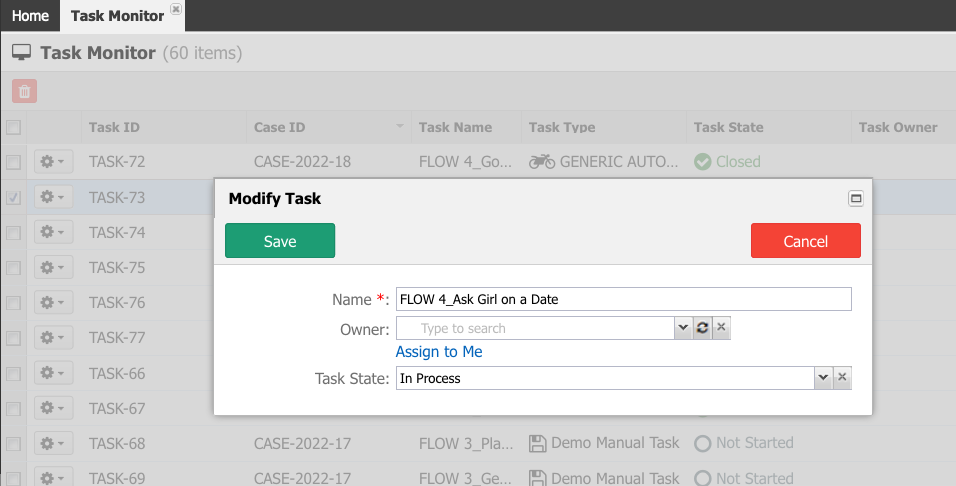
- Click Save to save the changes.
You can use the search panel at the top right of the screen to locate one or more records to view.
- Use the fields in the Search panel to refine the list of records shown in the grid. For example, select a Task Type, a Case ID, or select a date range using the Created Date range fields.
- Click the Search button to run the search.
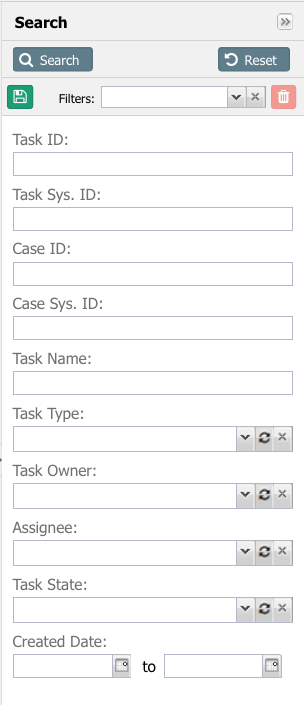
- You can save your search settings using the floppy disk button for further usage.
- To reset the search fields (and refresh the list back to its original state), click on the Reset button.


