Add a Widget
It is possible to add new Widgets that can be displayed on the Dashboard in addition to the standard set of Dashboard Widgets available in the DCM.
The following steps assume the widget to be displayed has already been built or defined. The steps below do not describe how to create the underlying report or visual - just how to display that information in a widget in the DCM.
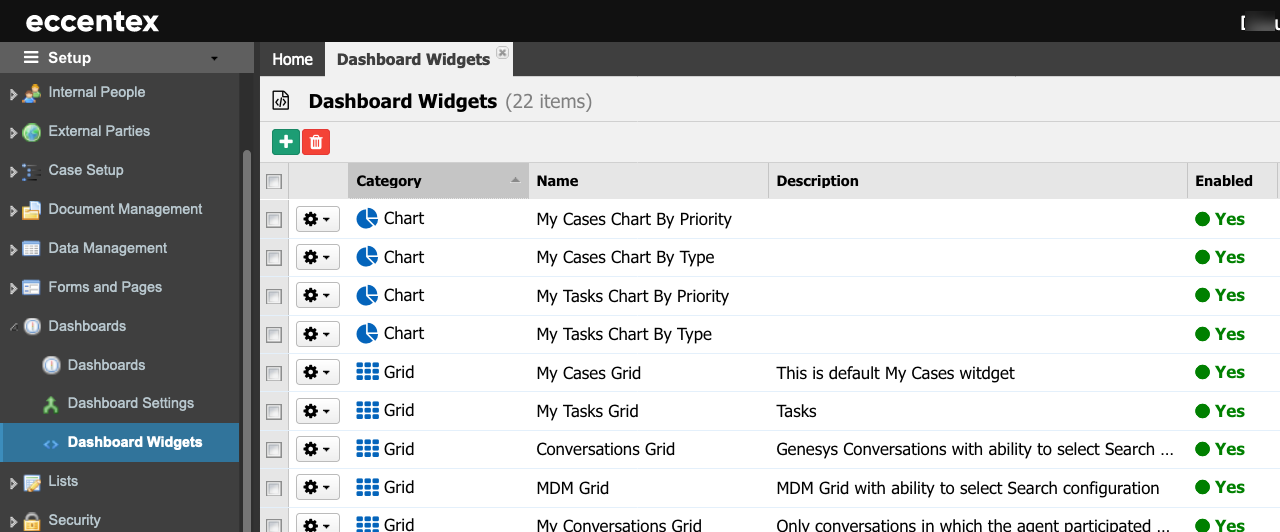
Steps
- On the top right, navigate to → <<your solution>>
- On the left, navigate to → Setup
- Navigate to Dashboards → Dashboard Widgets.
- Click the Add New button, the green plus button.
- Select the Widget Class which indicates what type of data will be presented in the Widget. For custom-built widgets using the Coded Page feature, you would select Coded Page.
- Enter a Name for the Widget.
- The Permanent Code field will auto-populate using the field Name in uppercase and with no spaces.
Note you can override the Code value set by the system, but you must ensure no spaces are in the field. - Select a Category for the widget to be classified. For example, if a custom widget may select Miscellaneous or if the data presented in the widget provides a summary of data, select Summary.
- Enter a Description that other users know what the purpose of the widget is for.
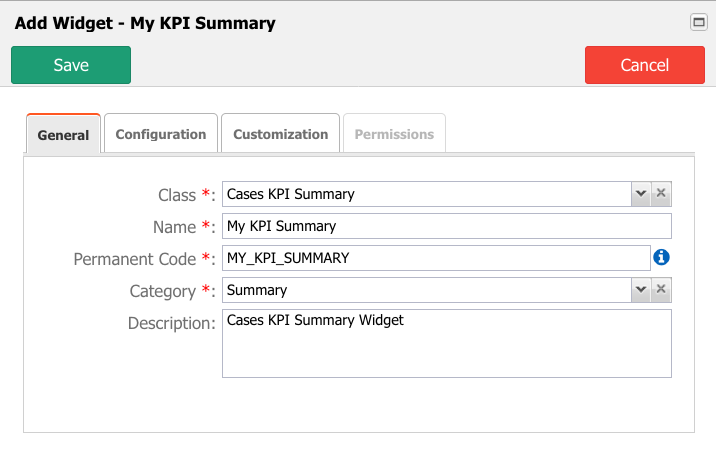
- Click on the tab Configuration, indicate where the widget will get the data. For example, if the widget is to display a Coded Page, select the coded page and provide any parameter on the tab Configuration.
- When completed, click Save to create your Widget (or Cancel to exit without saving).



