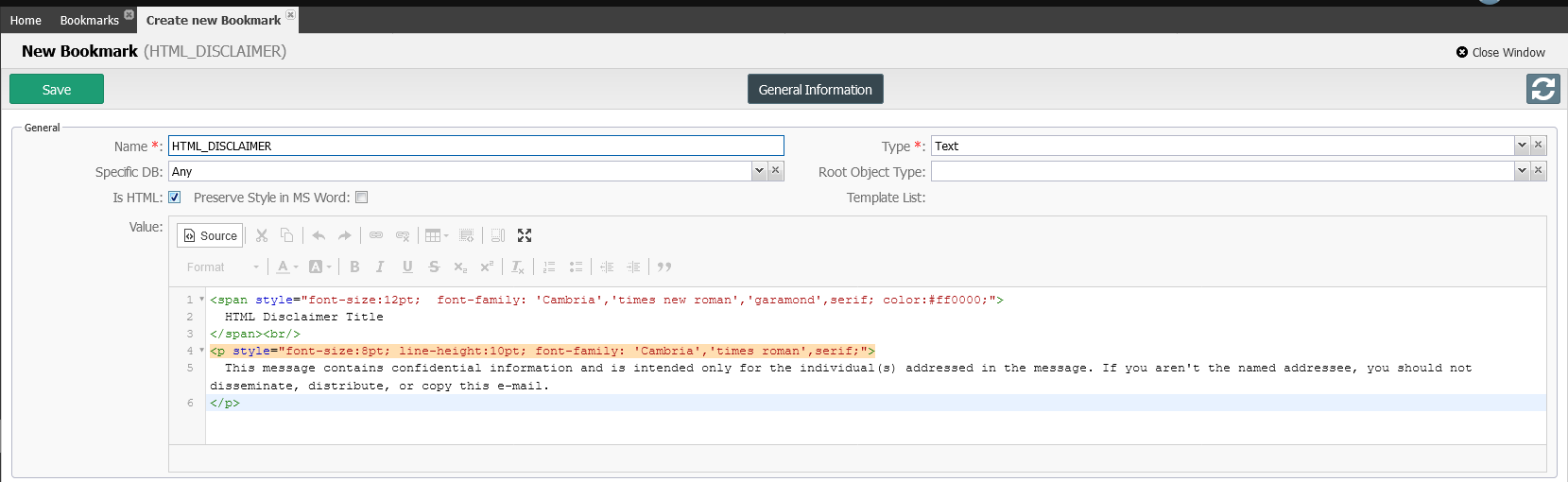Create a Text Bookmark
- On the top right, navigate to → ServiceJourney
- On the left, navigate to → Letter Generation → Bookmarks
- Click the + Add button

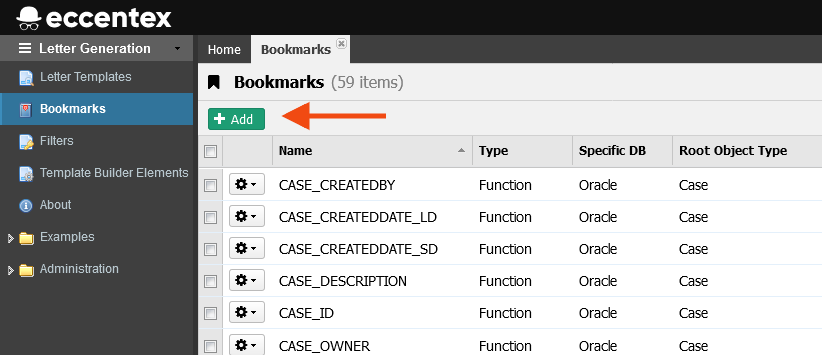
- In the Create new Bookmark tab select Text Type for the new bookmark
Fill in the fields, as shown below.
General Settings
Name: Name of the Bookmark. Example: HTML_DISCLAIMER.
Specific DB: Set the target DB from what bookmark will be created. By default is Any.
Root Object Type: Main Business object of the Bookmark. Example: Empty.
Is HTML: Check it as this bookmark will include HTML tags.
Template List: Show a list of the Templates where this bookmark is used. It is empty until the bookmark is added to a template.
Value: Value of the Bookmark. It must be a valid HTML code.
To insert the HTML code, click the Source button


Click again when ready to see the text in the WYSIWYG editor.
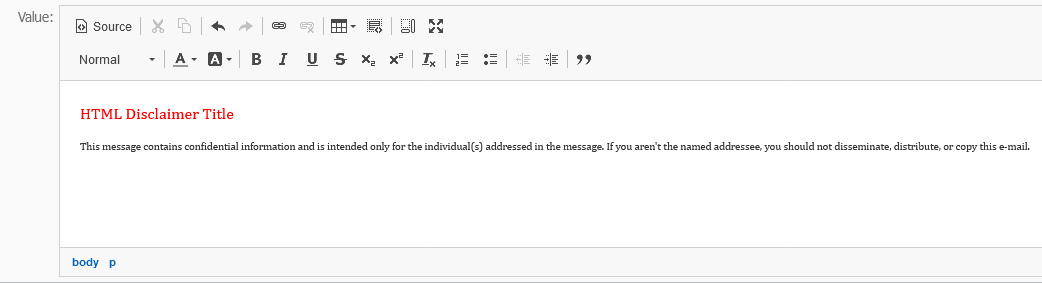
Optional
Show on UI Settings
Show on UI: Show bookmark in Send EmailControl Display Rule: Using for a custom bookmark list in Send Email
Value Field Alias: This value will be substituted instead of the bookmark. (Use only with Control Display Rule).
Display Field Alias: This value shows what the bookmark will look like. (Use only with Control Display Rule)
- Save your configuration.