Email Distribution Channel - SMTP
Distribution channels send alerts to users after a certain event occurs in the system, such as when a workflow has been started or when a work item becomes overdue.
You can specify alerts to notify both users within the system and outside clients such as customers.
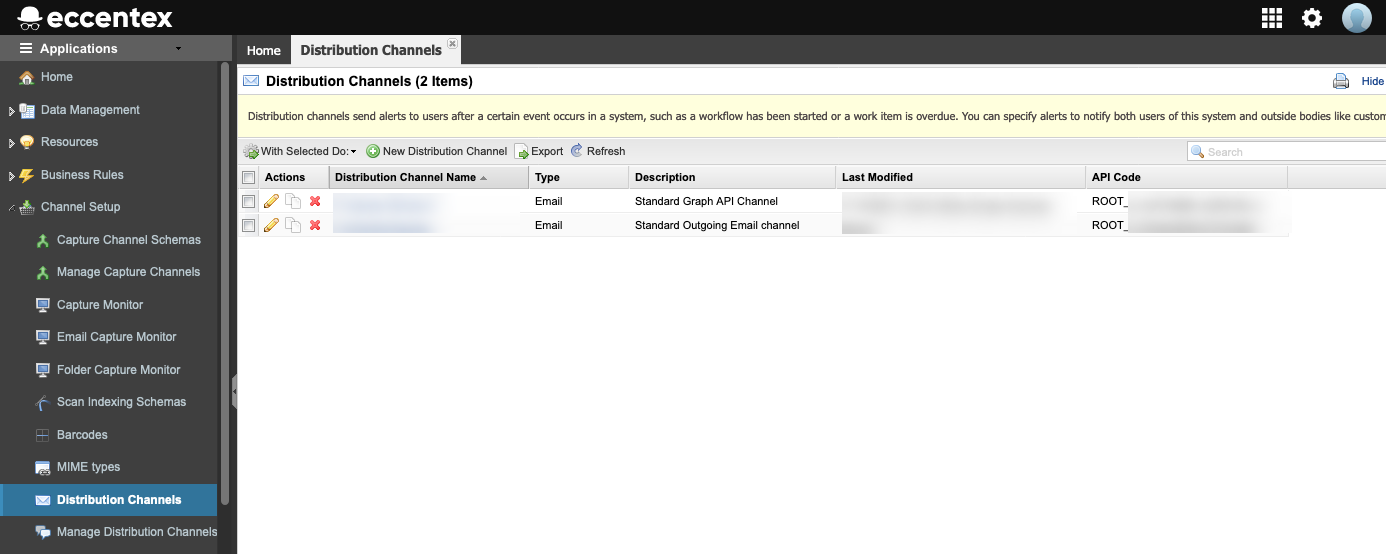
The following information is displayed for each Distribution Channel.
| Column | Description |
|---|---|
Actions | Lists the actions available for each Distribution Channel |
API Code | API Code for Distribution Channel. This is a unique identifier within AppBase |
Distribution Channel Name | Name of the Distribution Channel. The Distribution Channel name is listed as a hyperlink. To access Distribution Channel details, click the hyperlink |
Description | Description of the Distribution Channel |
Last Modified | Date and name of the person who last modified the Distribution Channel |
Steps
- On the top right, navigate to → Application Studio → <<solution>>
- On the left, navigate to Channel Setup →
- Click the New Distribution Channel button.
- In the General properties section fill the following fields
- Type a Name
- Add Tags (if needed)
- Select Emal from the dropdown list
- In the E-mail properties section enter the properties related to the email connection
Cryptographic protocol:
Select the description:
- Empty (not encrypted)
- SSL
- TLS
SMTP Server
Enter the server address or use system variables as @@GBANK_SMTP_SERVER@@ SMTP Username
Enter the username or use system variables as @@GBANK_SMTP_USERNAME@@
SMTP Password
Enter the password or use system variables as @@GBANK_SMTP_PSSWRD@@
Port
Enter the port number or use a system variable as @@GBANK_SMTP_PORT@@ Enter the From email address or use a system variable as @@GBANK_SMTP_FROM@@
If the "Default From" distribution channel attribute is not set and "SendEmailRequest.From" parameter and is not set (it is null), the email will not be sent because the "From" parameter is required and it will raise the exception "The 'From' or 'Default From' attribute value must not be empty"
- Add a Description
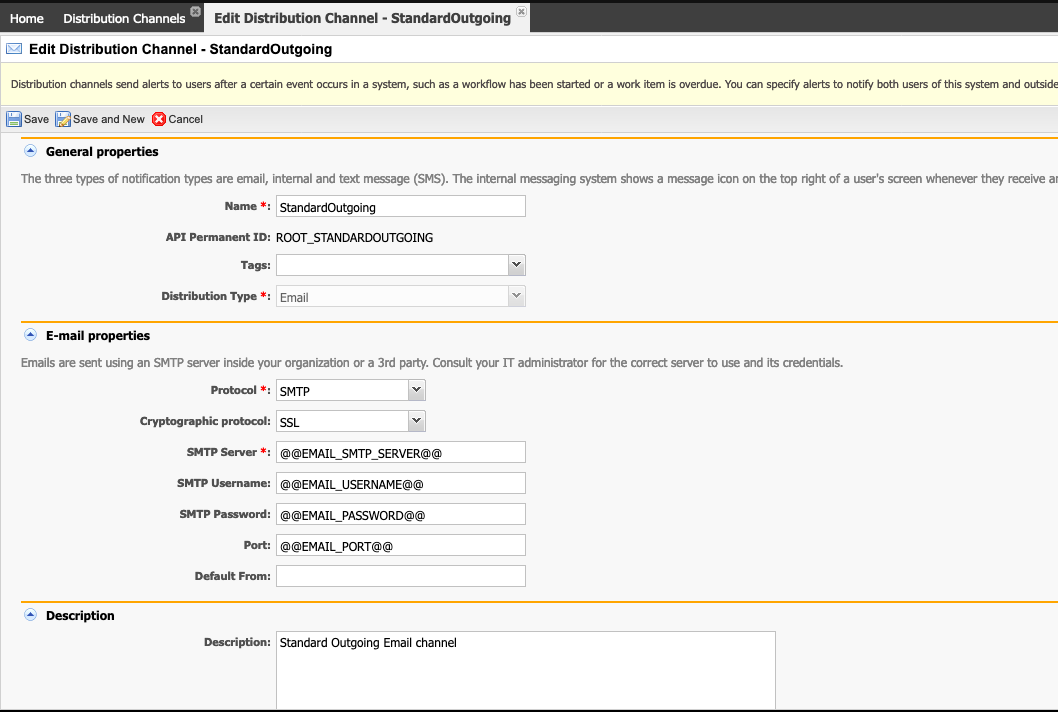
- Save or Cancel the new configuration


